"Have you submitted a ticket for that?" Using tickets in HubSpot
I grew up working in very traditional call centre environments. You took the call or any customer interaction, then you wrote the ticket! This quickly became my preferred method of working when it came to supporting customers.
It's extremely beneficial to keep everything related to an issue in one place. We live in a world of multi-channel support, so it's become more and more difficult to understand the full context surrounding any one problem. When your support team grows along with your customer base it becomes important to have full transparency so that your service experience stays consistent between everyone who interacts with your customers.
If you can get a ticketing system setup well, much of this friction gets removed. There are many ready-built options available, but with some quick automation magic, we've got HubSpot's solution working well for us.
Porting; our original ticket darling
Part of our business revolves around having to port phone numbers in. This is a long process that can take up to 6 weeks. Because of this drawn-out adventure, and having a few people in the business across it, we've been using tickets to track this. Tickets work well for this as it gives us a holding ground to keep the documents required, along with an ability to move the ticket through its journey.
The ticket creation started off pretty basic with a combination of default properties, and our own properties to keep a track of the information that we needed specific to what we were trying to achieve.
From there, we basically just used the ticket as a post-it on a whiteboard to move it through the different stages of the porting process. It wasn't doing a fantastic job of holding any information other than where the port was at any given point in time.
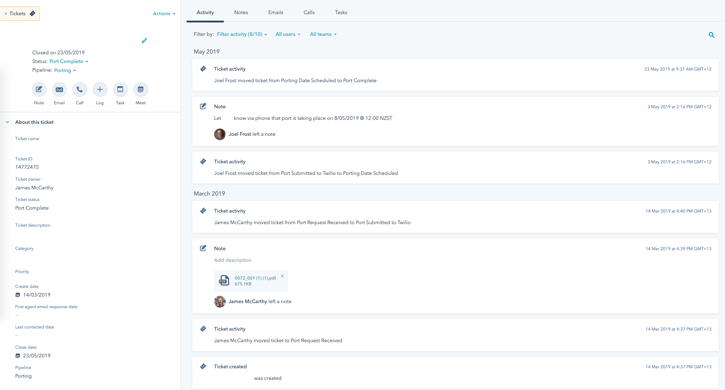
We have a baseline, what do we need now?
We knew from our experience with Intercom and all our loose threads in the past that we needed to centralise not just our porting process, but our customer support as well. There were a few boxes that we needed to check off to make this work for us:
- Automatic ticket creation on email into our help email address
- The ability for customers to create their own tickets
- Ease of ticket creation from inbound chats
- Association of all communications (chat, email, phone calls) to the one ticket
- Ticket notifications and assignment of tickets to relevant staff
Tick(et)ing 'em off, one by one
Automatic ticket creation
HubSpot made this one simple, just a flick of a switch! We had already moved our help email address over as part of our previous exercise, so it was as simple as changing a default setting to have tickets created automatically from any emails sent through to that email address.

Top tip: For any automatic assignment settings, always have them set to a group or a team to avoid having another thing to add new starters to when they join your team!
Manual (self) ticket creation
We wanted to give people the option to submit their own tickets for more long-form issues. This would mean people could write more detailed descriptions of issues, and attach files such as screenshots.
This was also made easy. In the settings for the Knowledge Base that we set up earlier, we added the support form to the site with the click of a button. From the support form, tickets are automatically created with all the information that the customer enters.
The good part about using HubSpot's form here is that it's fully customisable so that we can ask the customer exactly what we need to know to troubleshoot their issue. We can also have any new fields mapped to custom properties that we create.
Ticket creation from chat
Live chat is great for quick issues that can be easily fixed over text in one shot. Longer back and forwards usually require some further communication. There are also the instances of live-chat conversations where an issue is raised that you want to keep a track of for trend-finding reasons, or if they're related to a bigger issue. You can create a ticket directly from HubSpot chats natively which is great for these use cases.
Record association
I've been talking a lot about ticket creation here which may seem excessive as it can appear to just be 'tickets for the sake of tickets'! One theme that I've been trying to get across is the centralisation of information and the importance of tracking records.
Let's say a ticket has been created from any of the three avenues above (email, by the customer via support form, live chat). It's highly likely that there will be follow-up communication from your team! You can log calls, or email straight from the ticket which is all well and good if you're just talking to the person that submitted the ticket. It can get a bit out of control though if the customer calls you directly, or you have to loop in another party.
Provided your calls (and other interactions) are getting logged into HubSpot automatically, you can quite easily keep things pretty nice and tidy. Using record association, you just need to go to the call, email, meeting, or task and associate it with the ticket that you're working from. Cradle makes this a lot easier by automatically associating any calls from a contact or company to their open ticket.
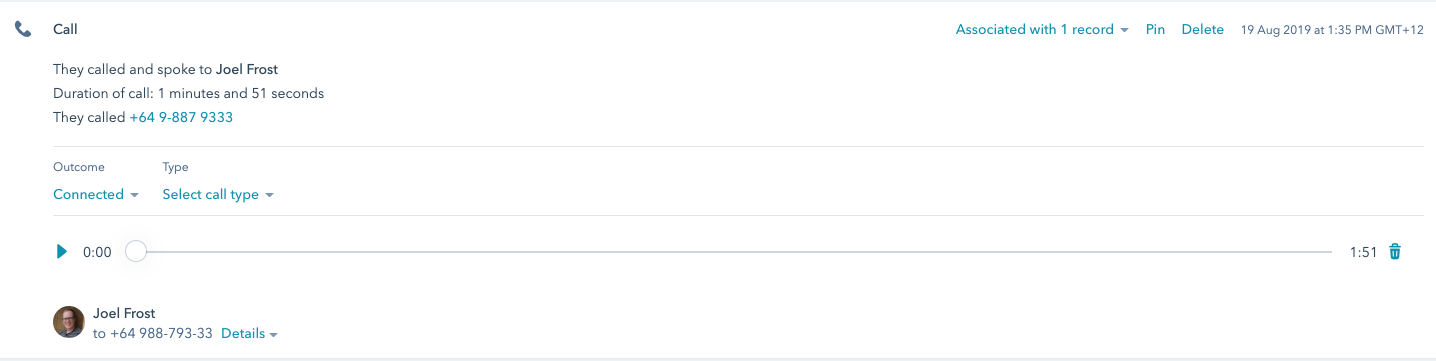
From there, the ticket will then have a nice timeline of everything that you've made relevant to that issue. This really starts to satisfy our requirement of the need to tie up loose ends. It also instills confidence across your team that if they need to speak to a customer in place of another staff member, they can have a quick squizz of the ticket to get themselves up to speed!
Ticket assigning
The last on the list to get our wee support desk humming! We wanted to have tickets distributed evenly between the team, and have some notifications going relating to SLAs set internally.
The workflow basically goes like this:
- The workflow kicks off if the ticket has the New status, and was created less than a day ago.
- The ticket owner is set based on a rotation through our support team, but won't change if someone already owns the ticket or has gone in and 'grabbed' it themselves already!
- An in-app HubSpot notification is then created for the selected ticket owner telling them that a ticket has been assigned to them and the SLA for them to reply.
- A delay for the length of the SLA is then set.
- The workflow then checks to see if the ticket is already closed, or if the ticket owner has replied yet.
- If they have, the workflow ends! If they haven't they then get sent an email asking them to respond to the customer soon.
There's definitely some more complexity we could pop into that workflow, but it definitely works well for us now as tickets were remaining unassigned before without any notifications.
We probably think that we are better now
There are a few other things to really spruce up support out of HubSpot. You can get deeper into the automation side of things to get specific workflows going for specific ticket categories or customers with SLAs (think urgent inquiries or specific product issues for certain teams). Custom properties are always going to help out as well, along with categorising your tickets into specific buckets that will help with your month-end reflection.
We're still going on the journey as iterative improvement is important, especially as our customers' needs are always growing and changing! I can say for sure that we are better off than where we started.
We'd love to chat with you about what you're doing to support your customers, and if you need a hand to find out more about using HubSpot to do it, just drop me a line below!
Share this
You May Also Like
These Related Stories
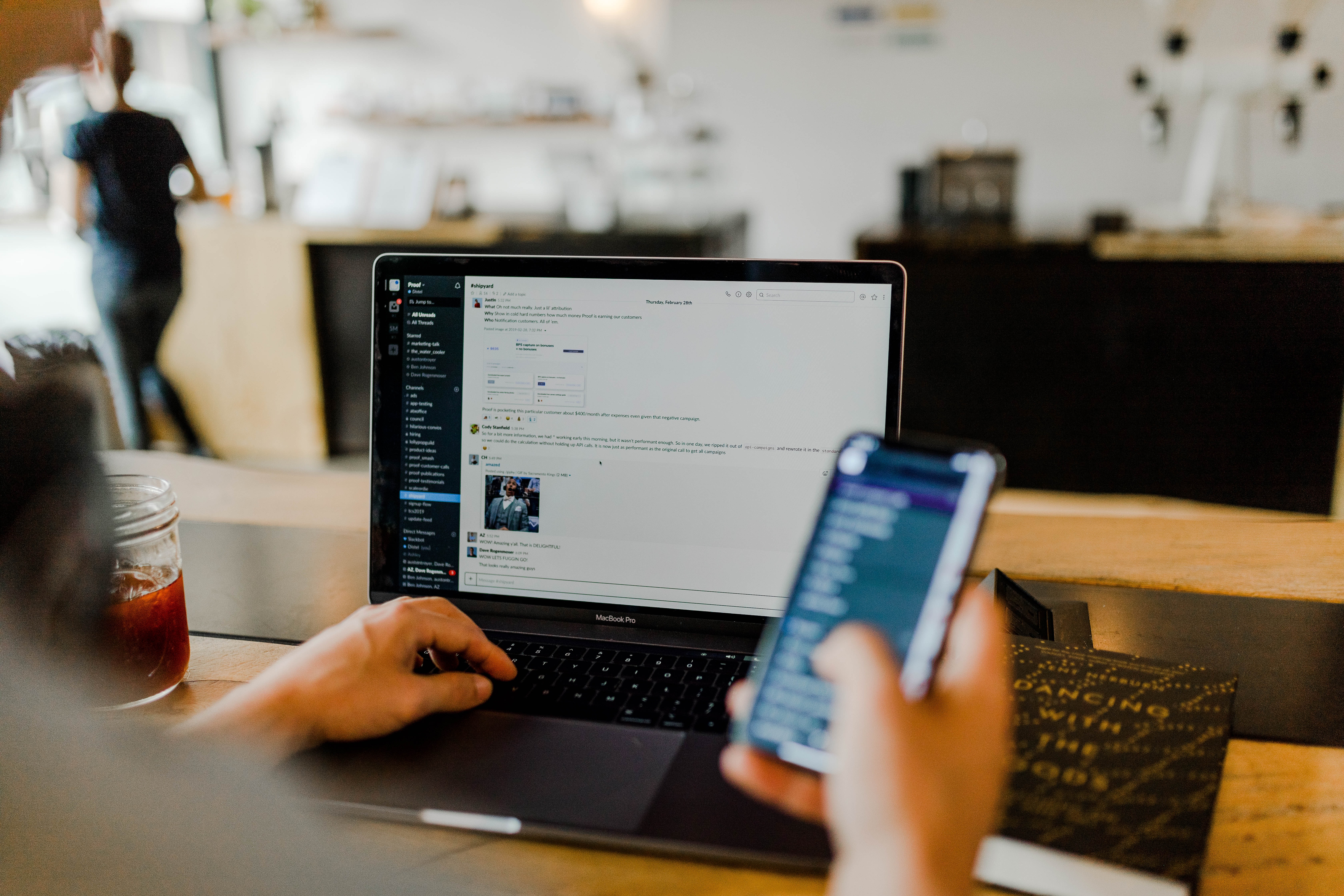
5 tips on how to choose an outbound calling software

Can you please reconnect me, for the third f’ing time?
